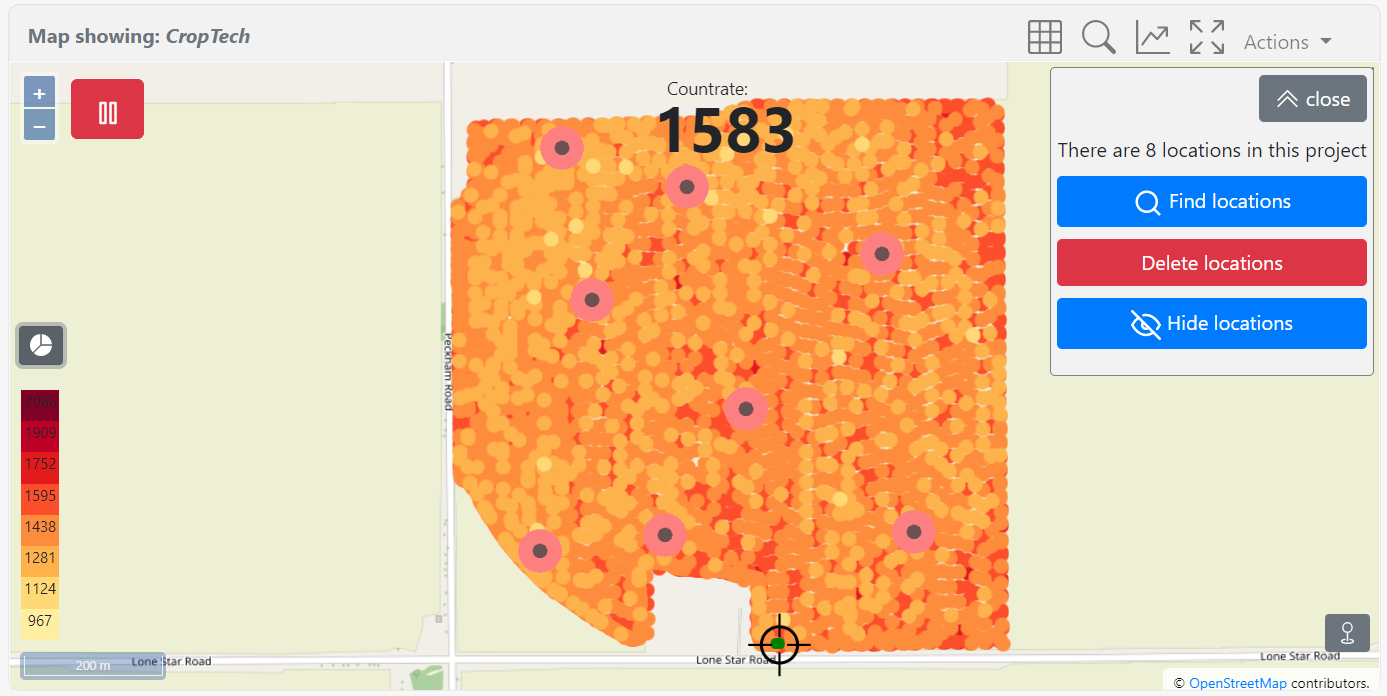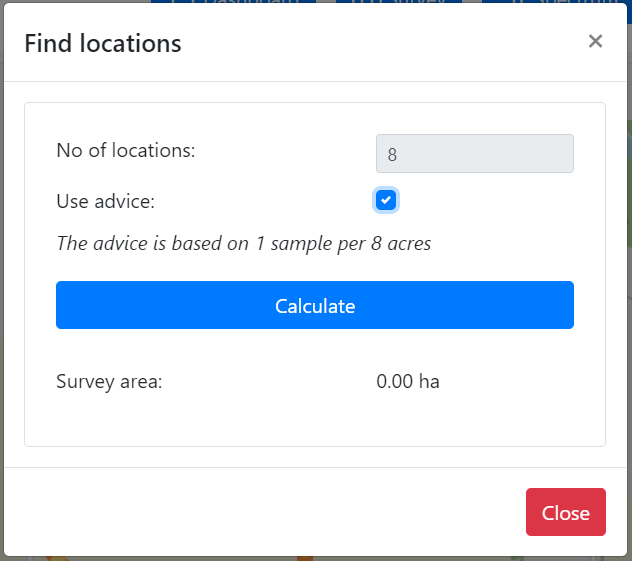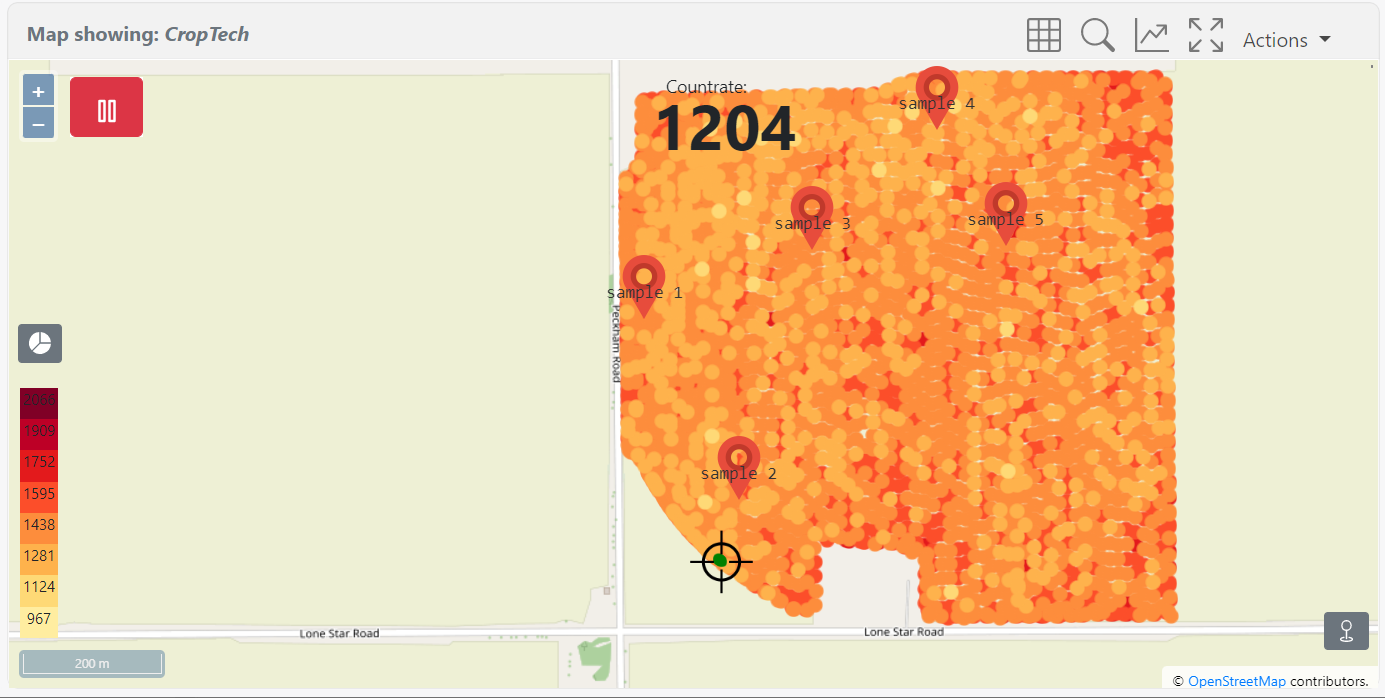Samples
Samples are essential to gamma-ray surveys that correlate soil parameters to radionuclide concentrations. Several examples are given on the application page. The application models are described, and several case studies show how soil samples connect soil parameters and radionuclide concentrations.
The soil samples used in the application models and case studies are retrieved from the field and analyzed in the laboratory for various soil parameters.
Determining the locations where soil samples are taken is an essential step in the process. The soil samples should represent the variation found in the surveyed field. In addition, it is possible to measure the radionuclide concentrations in the field at the locations where samples are taken. This step can be done to compare the radionuclide concentrations in the field with those measured in the laboratory. Or it can be used to skip the laboratory determination of radionuclide concentrations altogether.
Find Sample locations
By using the Find Sample locations entry in the Actions menu or by clicking on the 
Locations are suggested points for taking soil samples and are calculated by an algorithm that finds a range of values representing the range between the minimum and maximum value within the field while maximizing the differences in spatial locations. The results are sample locations that are a good representation of the variation within the field.
| Locations | Description |
|---|---|
| The locations tab can toggle the visibility on the map, delete and find locations. The Find locations button will open the panel below. |
| The find locations pop-up will load all the data collected in the current view and use this data to calculate positions that reflect the variation in the field. Note The current view is used to calculate the suggested sample locations. This feature can be used to determine sample locations in a specific part of the field by zooming in on this section. |
| Note: on the survey page the z-parameter Total is used to calculate the suggested sample locations the option of using a different value for the calculation of the suggested The parameter used to calculate the sample locations is determined by the z-value selected in the map viewer. Usually, for the determination of the sample point, the total value is used. If anything other than Total is selected, the shown pop-up will ask for confirmation. |
Measure sample(s)
By using the Measure sample(s) entry in the Actions menu or by clicking on the 
Samples are collected by standing still for predefined ( default 60 seconds) period. The incoming spectra are summed and subsequently analyzed. The latest GPS position is attached to this summed spectrum.
| Samples | Description |
|---|---|
| The Samples tab can toggle the sample visibility on the map, delete and take samples. The Take a sample button will open the panel below. The Delete samples button will delete all samples present in the project. Individual samples can be deleted by using the sample table. |
| The sample-taking pop-up which can be used to start and finalize taking a sample. In addition, comments can be added to each sample. Note The sample-taking window can be closed while a sample is being taken. When a sample is taken, this pop-up will automatically be opened when navigating to the survey or project page. |
| By clicking on a sample marker the sample data can be inspected. |
The samples can be downloaded (CSV or JSON format). The samples are always included in a full project download. | |
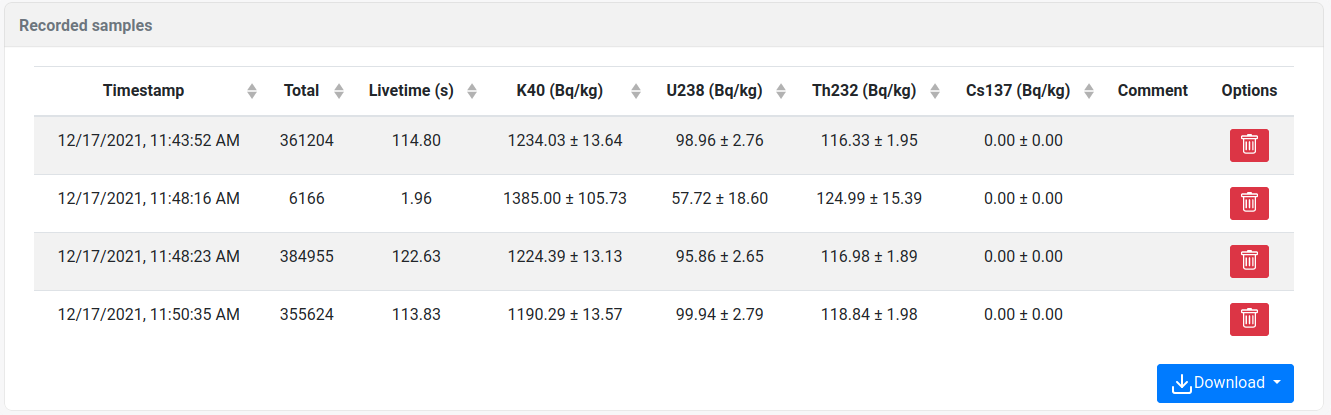 | |