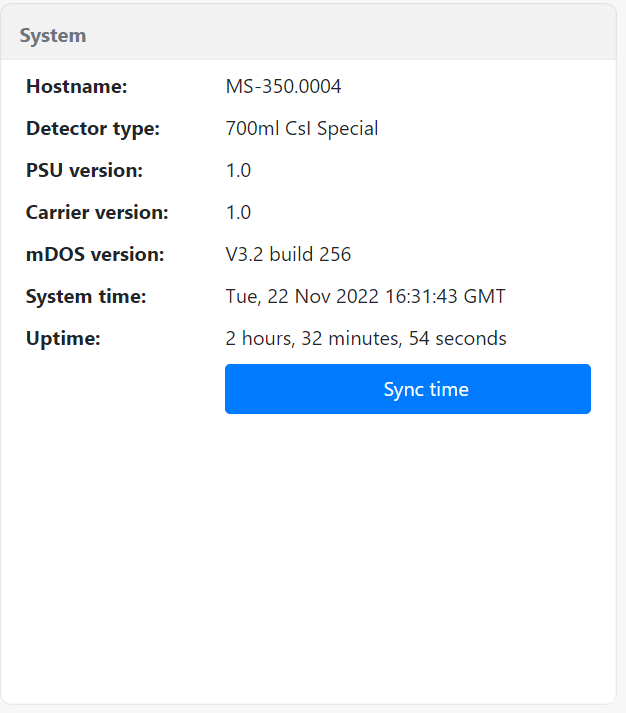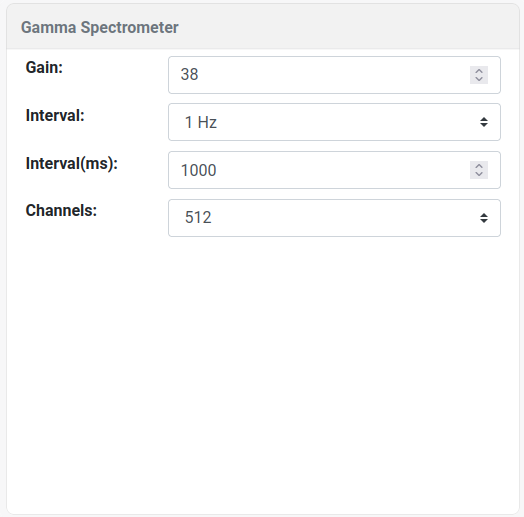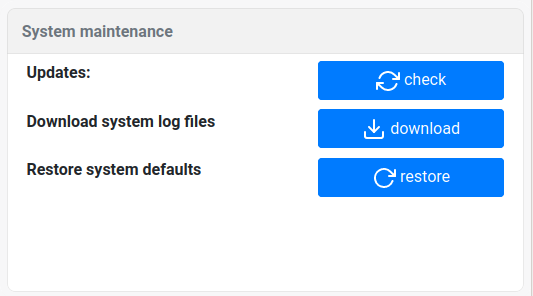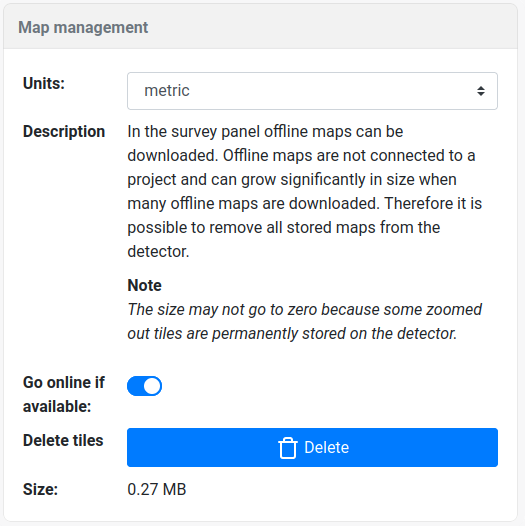Settings
The Settings page displays the system information and settings Each block of settings is explained in the table below.
System information
This block contains system information, such as the serial number, hardware and software versions and systems (up)time.
| Entry | Description | |
|---|---|---|
| Hostname | The serial number of the spectrometer |
| Detector type | Description of the scintillator crystal inside the spectrometer. | |
| PSU Version | The version of the Power Supply Unit (PSU) used in the system. | |
| Carrier version | The version of the microcontroller (carrier) used in the system. | |
| mDOS version | The version and release number of the medusa Detector Operating System (mDOS) running on the device. | |
| System time | The current system time of the spectrometer. | |
| Uptime | The time the system has been switched on. | |
Sync time | Button to update the spectrometers time to the time of the device used to access this page. |
Gamma Spectrometer
The gamma-ray spectrometer recording parameters can be adjusted here. The spectrometers are carefully calibrated and configured before leaving the Medusa office, and changing the settings should only be done if there is a good reason to adjust these parameters.
| Entry | Description | Notes | |
|---|---|---|---|
| High voltage | The high voltage of the amplifier. The default value is unique for each detector. | Warning: Wrong high voltage or gain can lead to poor or incomplete spectra. Note: The high voltage is shown if the detector contains a photomultiplier. If the detector contains a silicon photomultiplier, this option is replaced by the gain option. |
| Gain | The gain voltage of the multichannel analyser. The default value is unique for each detector. | ||
| Interval | Measurements per second | Normally 1 Hz is sufficient for all applications. Short intervals will cause the storage of the detector to be filled much faster. | |
| Interval (ms) | Custom measurement time | ||
| Channels | Number of channels in the measured spectrum | The default setting is 512 channels which are sufficient for most applications. | |
Spectrum inspection (optional) 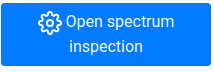 | Open a page in which the spectra of each individual crystal can be inspected. | This option is only present in spectrometer systems that contain multiple crystals. |
Storage settings
| Entry | Description |
|---|---|
| Paused state | Choose how the detector will handle paused states: Do not store paused state: When the system starts it will automatically start logging Store paused state across reboots: The last known state is saved across reboots, e.g. when the system was paused when powered down it will remain paused when power cycled. Always start in a paused state: The system will always start in paused mode and has to be unpaused by the user. See the mDOS map block page for a description of the paused state. |
| Overwrite oldest files when full | When selected, the system will overwrite the oldest files on the system when no more storage space is available. Deleting old files goes on a project basis, meaning that when the detector is full, old projects will be deleted as a whole. |
| Signal when storage is filled (%) | The percentage of storage filled when the SCN and AUX led will start blinking at in red to signal the device is almost full. |
| Storage graph | A doughnut chart showing the amount of used and free space on the system |
Spectral processing
The processing parameters that convert the measured multichannel spectrum to an energy spectrum and extract radionuclide concentrations. The processing methods are explained in the Gamman section.
| Entry | Description | Notes | |
|---|---|---|---|
| Stabilization file (optional) | The currently selected calibration file used for stabilizing the raw spectra | This option is only available when using calibration files that have several anthropogenic radionuclides. | |
| Calibration file | The currently selected calibration file | Upload MCF files can be inspected and deleted by using the blue info button. This will open a popup displaying the contents of the calibration file. | |
| Active nuclide | A list of radionuclides found in the selected calibration file. Here the nuclides used in the analysis can be (de)selected | ||
| Upload MCF file | Upload new MCF files | ||
| Fitmode | Mode to determine the concentrations | See the fitting schemes page on the medusa institute page for an explanation of the modes and parameters. | |
| Spectra to sum | The number of spectra to sum before analysing the accumulated spectrum. | The live time of the measurement that is being analysed is the sum of this parameter and the live time set in the Gamma Spectrometer settings tab. | |
| Show units | Output the concentration in Bq/kg or in % (potassium) or ppm (Thorium, Uranium). Cesium units are always presented in Bq/kg Note These units are only used in the mDOS display. The data stored on the detector always uses Bq/kg | Conversions used: 1% 40K = 313 Bq/kg 40K 1ppm 238U = 12.4 Bq/kg 238U 1ppm 232Th = 4.1 Bq/kg 232Th | |
| Dashboard units | The units that are shown on the dashboard | Count rate or Dose rate. The dose rate represents the energy absorbed by the crystal and has the units of microGray per hour. A dose rate according to the H*(10) standard can be calculated by reprocessing the data in Gamman. |
Spectrometer internals settings
This section is only visible if the spectrometer contains a wifi connection, an internal GPS or a PTH sensor.
| Entry | Description |
|---|---|
| Wifi | Enable or disable the WiFi access point.
Note that when this option is turned off, the only option to reach the detector is by connecting to the spectrometer using a cable that has an ethernet connector. Not having the cable available means that the detector is inaccessible. Therefore, the only reason to change this setting is by clicking five times on the "Wifi:" before changing and saving the setting.
|
| Internal GPS | Enable or disable the internal GPS. Note that the system can log internal and external GPS at the same time. If the external GPS option is used, it is advised to disable the internal GPS |
| PTH | Enable or disable the internal Pressure, Temperature and Humidity sensor |
System Maintenance
| Entry | Description | |
|---|---|---|
| Updates | Open the updates page to apply system updates or patches |
| Download logs | Downloading the log files can contain system debug information. Medusa may request this download in case of detector issues. | |
| Restore system defaults | Reset the system to factory defaults. These settings that Medusa configured before shipping the system which unique for each system. Project data will not be deleted. |
Map management
| Entry | Description | |
|---|---|---|
| Units | The units used on the map viewer (metric or imperial) |
| Go online if available | If enabled, the detector will try to download map tiles from the internet that function as a background on the map viewer. This can be disabled in the field or when using a mobile connection. | |
| Delete tiles | On the map viewer, offline maps can be downloaded. Offline maps are not connected to a project and can grow significantly in size when many offline maps are downloaded. Therefore it is possible to remove all stored maps from the detector. | |
| Size | Size of the maps stored on the detector |