RUT 240 MIFI system
The RUT240 MIFI is a “mobile wifi router” that can be used in situations where the wifi signal of your detector is weak because of distance or shielding.
The RUT240 is an industrial router that has 2 “wired” ethernet ports (labeled “LAN” and “WAN”), WIFI, and a 4G cell network connection. The unit comes with 3 antennas (2x mobile and 1 wifi) and a 120/220V input, 12V output adapter for powering the unit.

The RUT is configured such that the WAN port is bridged, i.e. can be used as a LAN port. This implies the unit supports connecting (1) a SO4200 or other detector running the mDOS systsem, and (2) a laptop/tablet/phone either via wifi or via the wired connection.
If needed the RUT can also be provided with a SIM card to allow an uplink. In this case the RUT can be used to access internet whenever the unit has cell network access. In this case the unit can also be used to connect to to the sensor “in the field” using the RUT’s external IP address.
Note: for external access, some settings need to be adapted on the RUT and it is advisable to use a VPN connection coming from the RUT to an external system. The implementation of this is beyond the scope of this manual.
Powering the RUT240
The RUT240. must be powered by a PSU that has 9-30V, 1A minimum. The connection is via a 4-pin MOLEX 430250400 connector on the backside of the RUT240. The cable piece is a female 430250400:
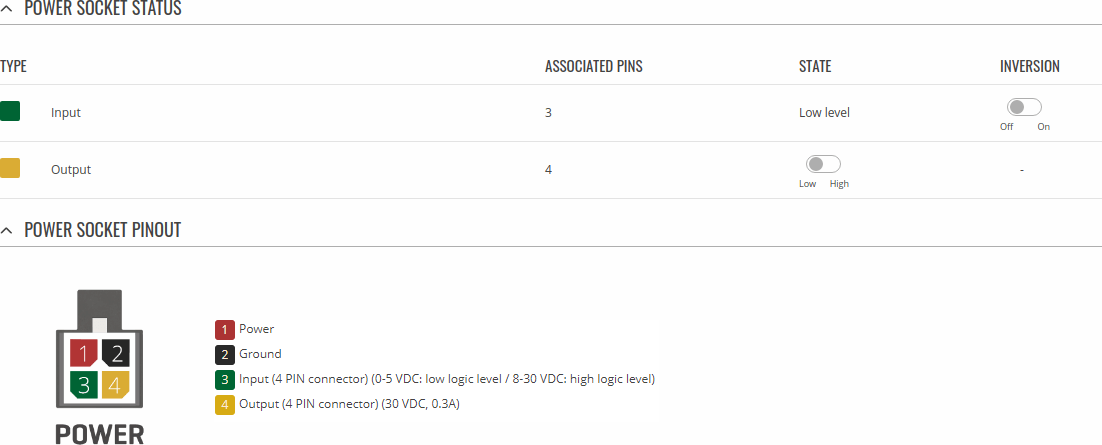
Connecting equipment
To connect your detector to the unit, simply insert a ethernet cable from the connection box that came with your sensor, to the LAN port on the RUT240. Now power the RUT240 (and of course the detector). The RUT240 will boot up (which takes about 120 seconds). When ready, the SO4200 will receive an IP address from the RUT240, and you are ready for the next step
Connecting the client
When the RUT240 has finished booting, you will see it’s WIFI network coming up. The WIFI settings of the unit can be taken from the backside of the unit (see image below). Connect to the SSID listed on your unit and use the password provided. You may (have to) change the WIFI password.
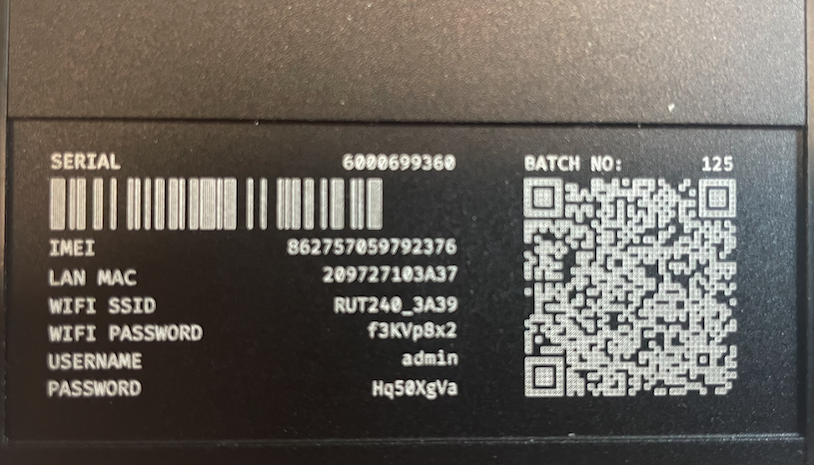
Accessing the sensor
To open the SO4200 mDOS interface, you simply open a webbrowser and type the hostname of the detector (which is written on the end-cap of the sensor). E.g. https://SO4200-001.local
You can also use the Medusa Detetcor Finder (on a windows machine or an android device). Check https://docs.medusa-radiometrics.com/mdos-manual/latest/medusa-detector-finder for the Windows version, or https://play.google.com/store/apps/details?id=com.medusa_radiometrics.mdos&pli=1 for the android version.
Advanced
To get into the firmware settings of the RUT240, you need to open the admin page.
The unit is preconfigured to servce IP addresses via DHCP on the local network 192.168.111.x. The router itself is found on 192.168.111.1.
The router’s admin password is @Nimda123
Once logged in you will be allowed to change the complete system set-up, for instance the SSID of the router’s WIFI network and the associated password.
For a complete description of the unit’s settings, please check https://wiki.teltonika-networks.com/view/RUT240
